Good animations can significantly enhance the visual appeal of your PowerPoint slides. Using the built-in animation features in PowerPoint 2016, you can create a unique effect where multiple characters are combined into a single animated sequence (see Figure 1). This technique not only makes your presentation more engaging but also adds a professional and dynamic feel.

To start, create a new blank slide and set its background to a solid color—such as black. Insert a vertical text box and type in your desired message, like "Computer Enthusiasts." Adjust the font size, style, and color as needed. Then duplicate the text box and place the three versions side by side. Select the leftmost text box, right-click it, and bring it to the front. From the Format menu, choose "Set Shape Format," then go to "Text Options" on the right side. Adjust the transparency setting. Repeat the same process for the rightmost text, but place it at the bottom and apply the same transparency level. Finally, use the "Align" option under the Format tab to make sure all texts are perfectly aligned (see Figure 2).
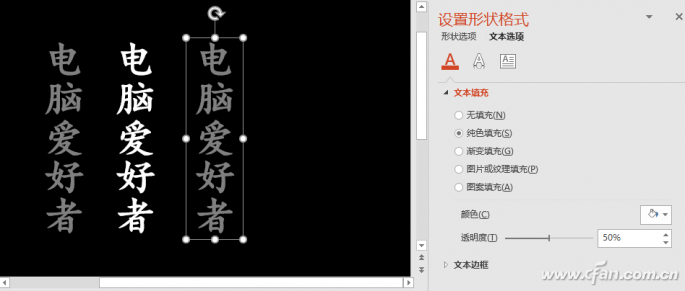
Next, apply the animation. Select all three text boxes, go to the "Animation" tab, and choose the "Fade Out" effect. Set the duration and delay time—usually between 0.1 to 0.5 seconds, depending on your preference. Then click the "Add Animation" button and choose "Motion Path" under "Action Path." Select "Start with Previous Animation" and adjust the duration and delay again. Now, edit the motion path for the top text. Move the end points of the left and right text animations to align with the starting point of the middle text. After that, remove the animation from the middle text. In the Animation Pane, right-click each line animation and select "Effect Options." Set both "Smooth Start" and "Smooth End" to 0 (see Figure 3).
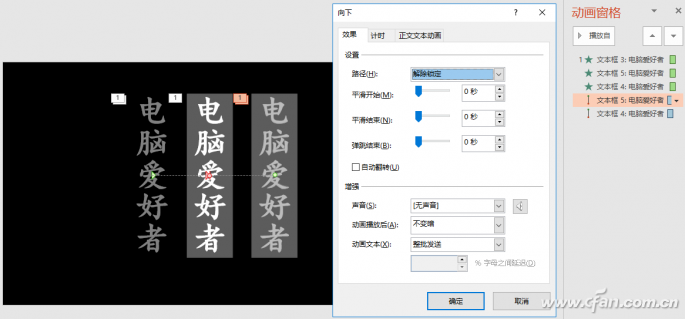
Tip: Adding a motion path to the middle text helps guide the movement of the left and right texts. When you click on the animation path, the start and end points will appear as circles. Drag the red circle (the end) to the starting point of the middle text. PowerPoint has a smart alignment feature, so when you get close, it will automatically connect the paths.
Go back to the Animation Pane, right-click each animation, and choose "Effect Options." Under the "Animated Text" section, select "By Letters" and set a delay percentage, such as 20% (see Figure 4).
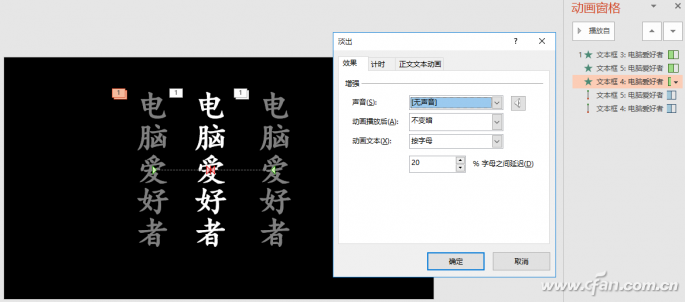
Finally, click the "Preview" button to see the final result. If any part doesn't look quite right, go back and tweak the animation settings. Save your changes once everything meets your expectations. This method is versatile and can be used for different types of text and effects. By adjusting the content, parameters, and animation options, you can create a wide variety of visually appealing animations in PowerPoint.
4.Can be used for spraying, sowing, and fertilizing
Agriculture Sprayer UAV,Agriculture sowing Drone,Agricultural fertilization drone
Jiangsu Yunbo Intelligent Technology Co., Ltd , https://www.fmodel-ai.com