Good animations can significantly enhance the visual appeal of your PowerPoint slides. Using the built-in animation features in PowerPoint 2016, you can create a unique effect where multiple characters are combined into an animated sequence (Figure 1), making your presentation more engaging and dynamic.

To start, create a new blank slide and set its background to a solid color, such as black. Insert a vertical text box and type in the desired text, for example, "Computer Enthusiasts." Adjust the font size, style, and color as needed. Duplicate the text box and arrange the three copies side by side. Select the leftmost text box, right-click, and bring it to the front. Then, go to the "Format" tab, choose "Set Shape Format," and under "Text Options," adjust the transparency. Do the same for the rightmost text, but place it at the bottom and set the same transparency level. Use the "Align" option under the "Format" tab to align all three texts properly (Figure 2).
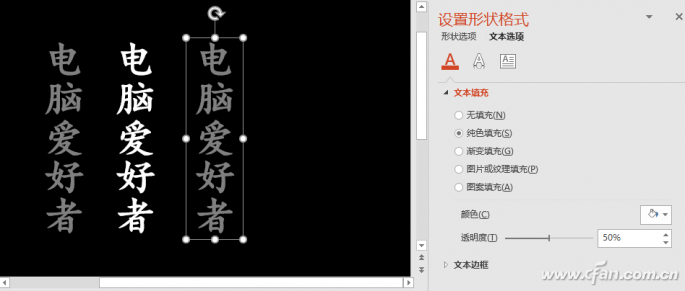
Next, apply the animation. Select all three text boxes, go to the "Animation" tab, and choose the "Fade Out" effect. Set the duration and delay time—usually between 0.1 to 0.5 seconds. Then, click the "Add Animation" button and select "Draw Text" under "Action Path." Choose "Start with Previous" and set the duration and delay again. Edit the path of the top text, moving the end points of the left and right texts to the starting point of the middle text. After that, remove the animation from the middle text. In the Animation Pane, right-click each line animation and select "Effect Options." Set both "Smooth Start" and "Smooth End" to 0 (Figure 3).
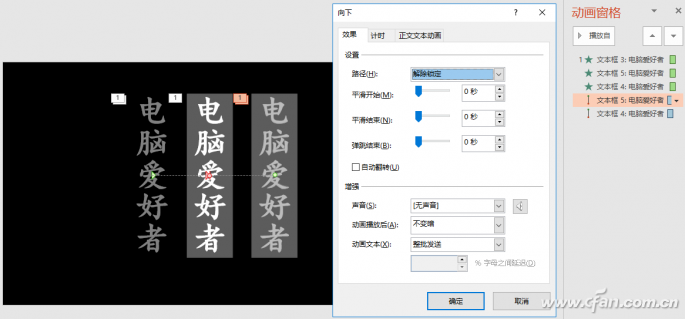
Tip: Adding a path animation to the middle text helps align the end points of the left and right texts. Click on the animation path, and you'll see two circles—one for the start and one for the end. Drag the red circle (end) to the starting point of the middle text. PowerPoint's smart snapping feature will automatically connect the paths when you move close enough.
In the Animation Pane, right-click each animation and select "Effect Options." Go to the "Animated Text" section and choose "By Letters." Set a delay percentage, such as 20% (Figure 4).
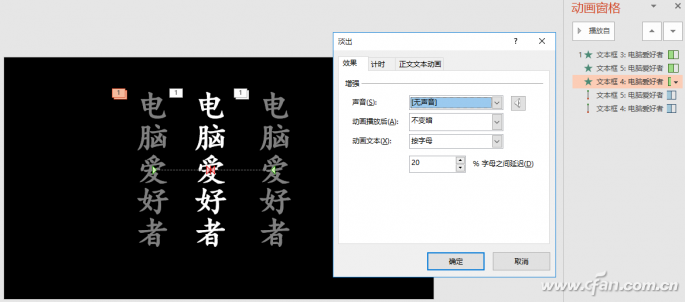
Finally, click the "Preview" button to check the animation. If something doesn’t look right, go back and adjust the settings until you're satisfied. This technique can be applied to other types of text and animations by modifying the content and adjusting the parameters accordingly. With a bit of creativity, you can produce a wide range of colorful and professional-looking animations in PowerPoint 2016.
Mark4 V2 Mark4 7inch 295mm / 8inch 367mm / 9inch 387mm / 10inch 427mm 3K Full Carbon Fiber TrueX Frame for FPV Camera Kit Done:



Carbon Fiber FPV Drone Frame,FPV Drone TrueX Frame,Carbon Fiber FPV Frame
Jiangsu Yunbo Intelligent Technology Co., Ltd , https://www.fmodel-ai.com