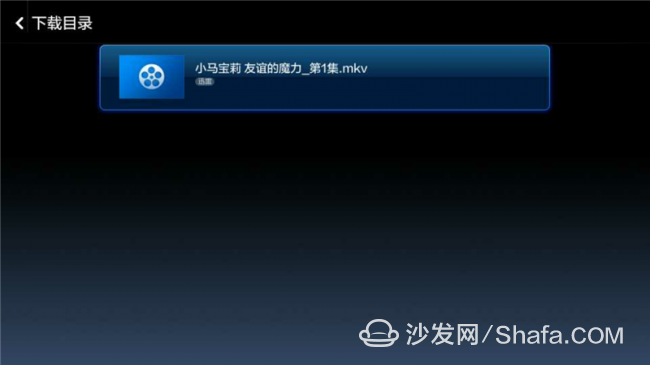After many people bought a small box of millet and watched a movie and played games on the TV, it was not fun - but many friends did not know that, in fact, there is a more practical function of the millet box that is downloaded remotely through Thunder. The specific method of operation is as follows.

I inserted a 16g TF card in the SD card slot, and then found the remote download in the application, you can now see a U disk icon in the upper right corner
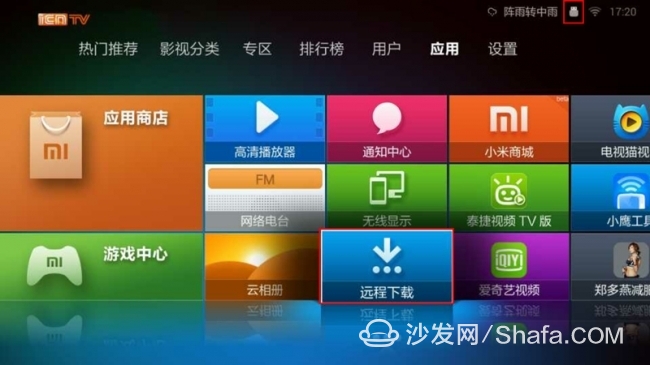
Only when inserting a memory card or moving the hard disk, can you find the menu under the remote, such as your PC shared disk.
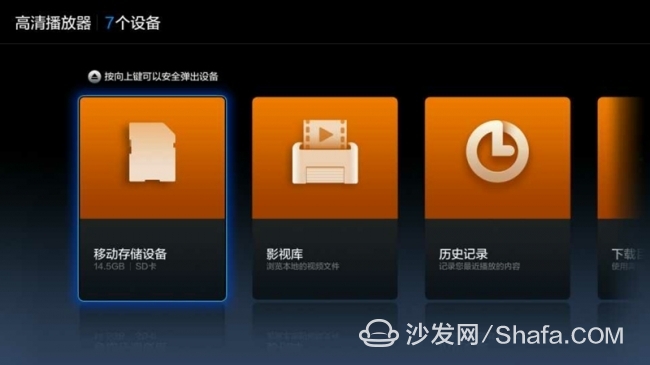
Going back to the remote download just mentioned, we clicked to enter the Thunder icon.

Let's explore what it is, in the end is how cattle X download

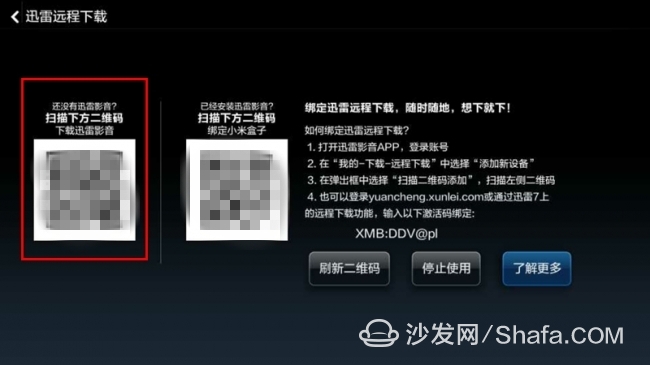
Here we click to start to use now to take out my NOTE now to scan the QR code on the left to download the Thunder Video I'll follow the prompt steps to get started.
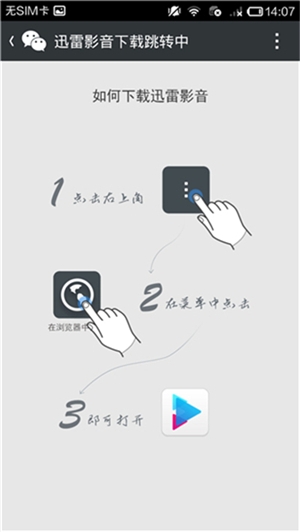
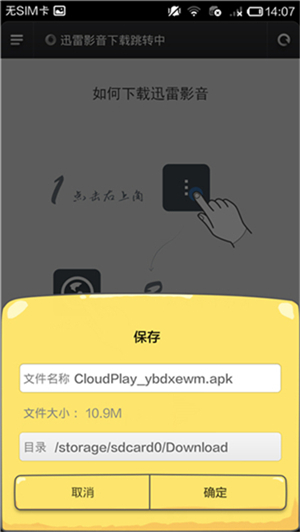
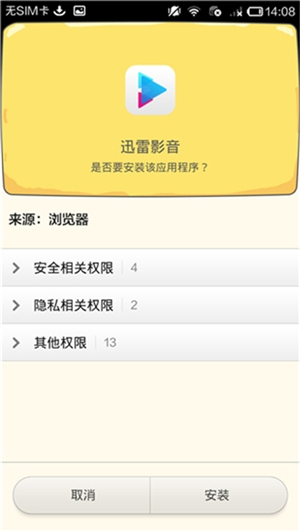
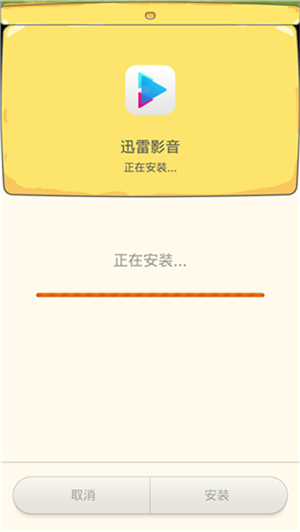
I use a browser to open, download to the default directory, no change prompts you to download the source and various permissions and then wait for the installation ............ Install the software, I generally rejected all these permissions, leaving only WIFI installed After a good time, I didn't click to open it. Instead, I opened up the program and opened the login account interface in the [My] menu in the lower right corner. After the account login is such an interface.
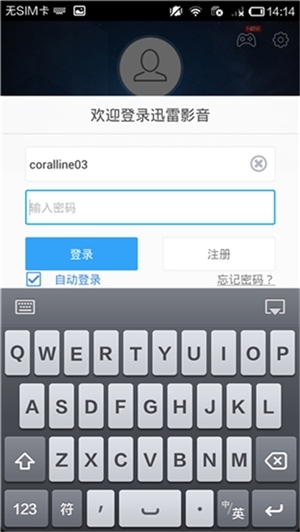
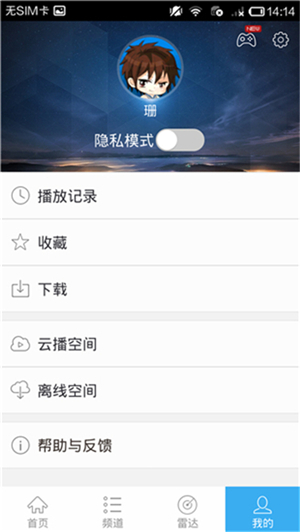
Click on the download to show that there is a full and remote download, because it just installed, did not download any download task click to add a new device.
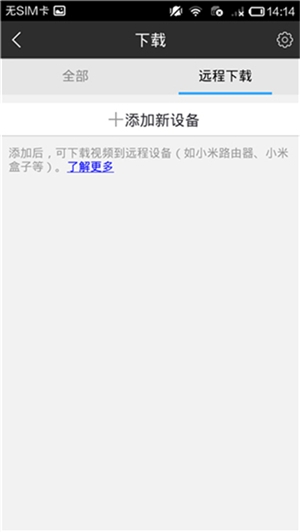
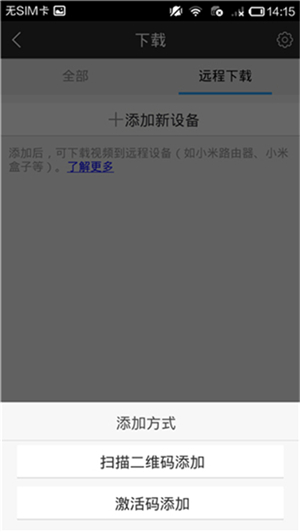
There are two ways to add, one is to scan the two-dimensional code; the other is to add the activation code. Now back to the millet box remote download interface
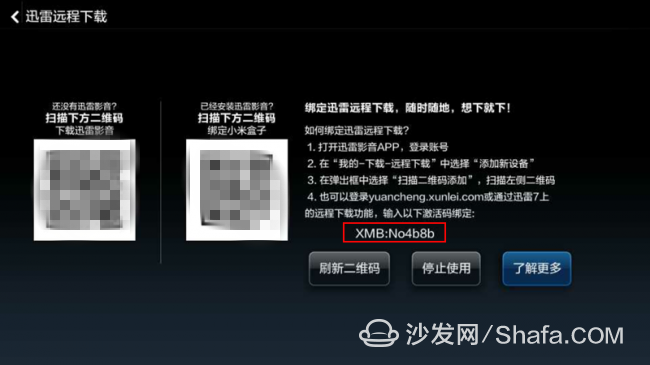
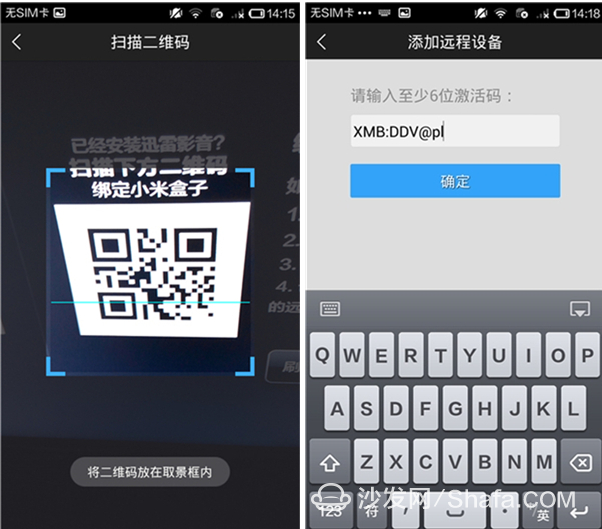
The device has been added, so below we will try the powerful function of remote download! Then we are now looking for resources! ~ You can see a lot of film sources to find a resourceful animation to try.
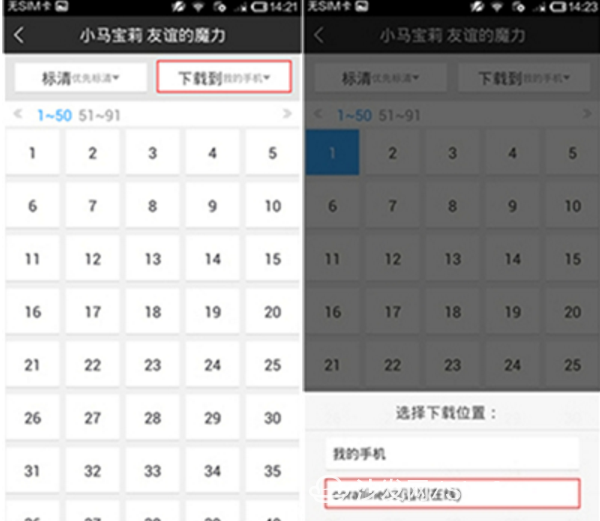
Click on the download, we come to see how to set the default download path to my phone, we click to set to my millet box, which is just the device that is bound. The save path has now changed to my newly-bound device. Then I chose the first episode to download. Returning to the [My] screen shows that there is 1 task downloading, and now it's time to wait for the task.
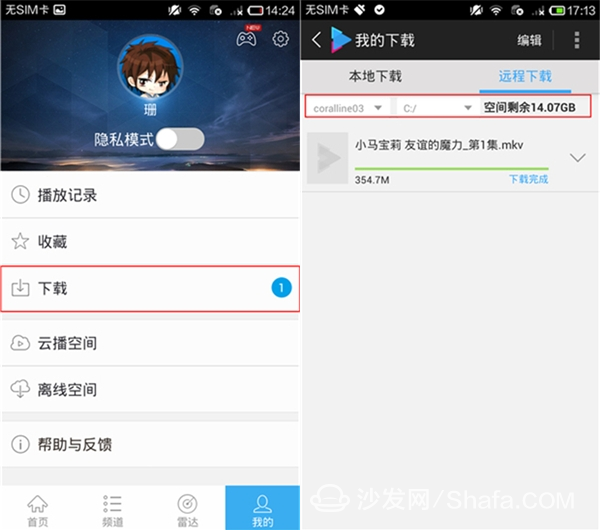
Download the video well. Just waiting for us! ! The remaining space shown here is actually the capacity of the TF card that I plugged into the box of millet. Now let's take a look at the Xiaomi box. Is there a good video for us? ~ Finally, there are two ways to find videos that have been downloaded remotely. ! !
[One] from the application - remote download - Thunder icon - enter the download directory
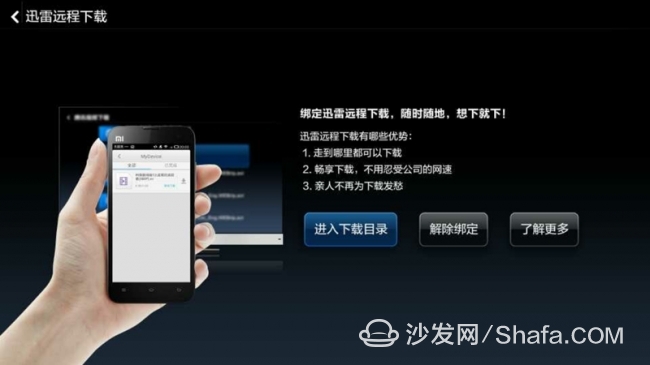
ã€2】Click on the U disk icon on the home page to enter

Find the download directory, click to enter to see the video you just downloaded
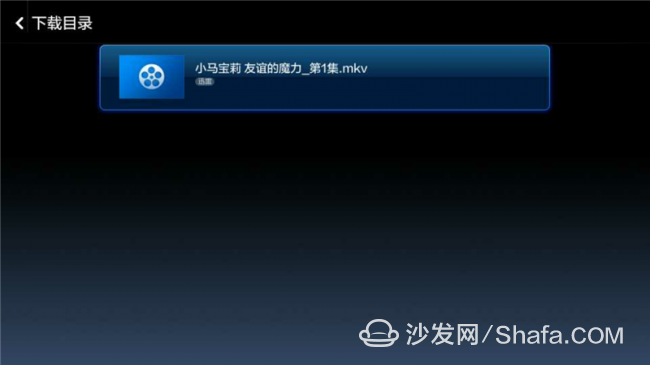

I inserted a 16g TF card in the SD card slot, and then found the remote download in the application, you can now see a U disk icon in the upper right corner
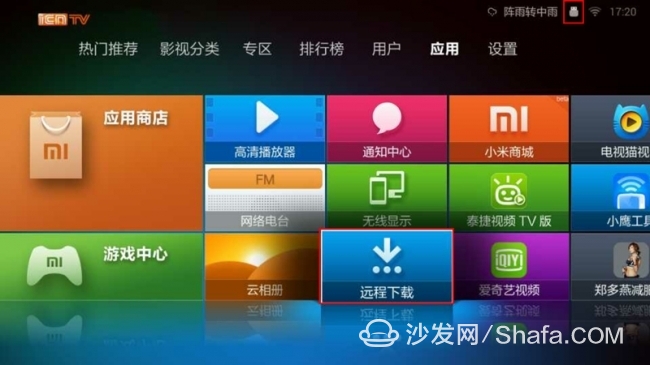
Only when inserting a memory card or moving the hard disk, can you find the menu under the remote, such as your PC shared disk.
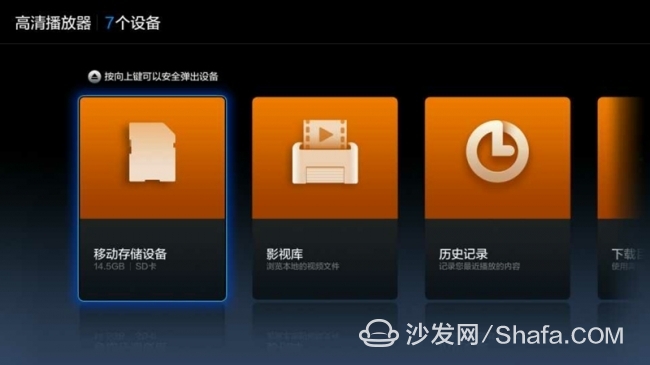
Going back to the remote download just mentioned, we clicked to enter the Thunder icon.

Let's explore what it is, in the end is how cattle X download

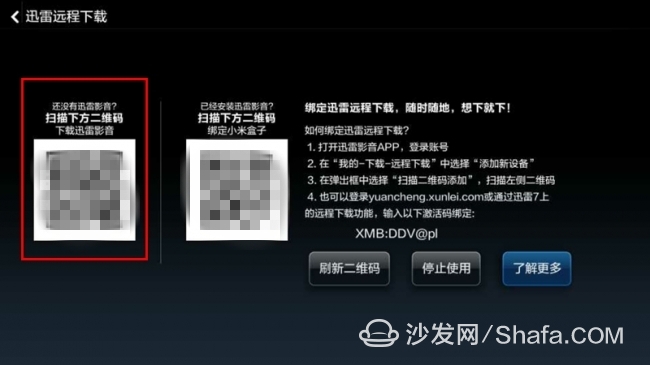
Here we click to start to use now to take out my NOTE now to scan the QR code on the left to download the Thunder Video I'll follow the prompt steps to get started.
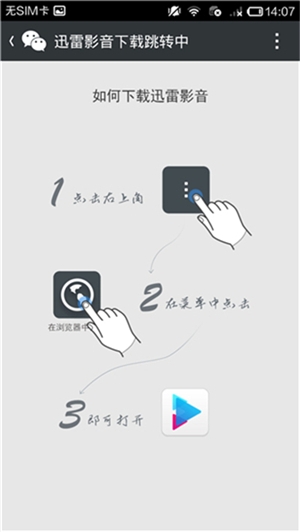
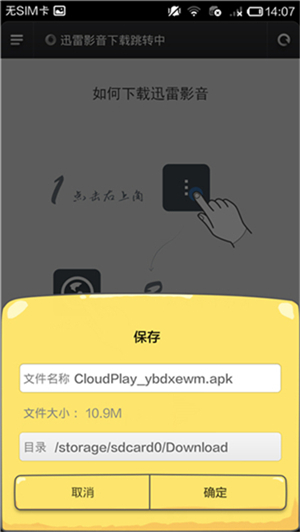
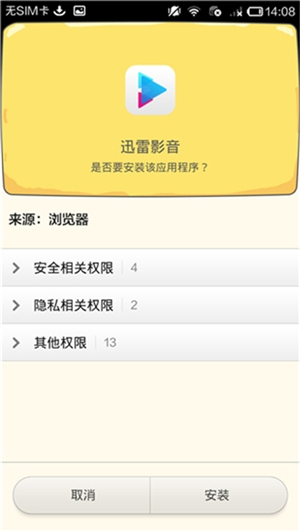
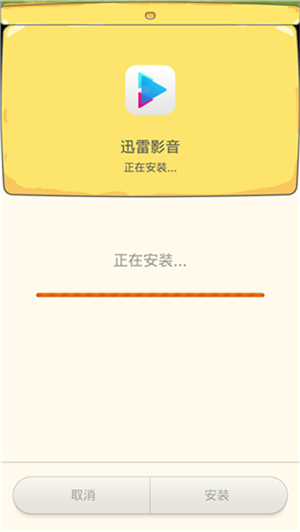
I use a browser to open, download to the default directory, no change prompts you to download the source and various permissions and then wait for the installation ............ Install the software, I generally rejected all these permissions, leaving only WIFI installed After a good time, I didn't click to open it. Instead, I opened up the program and opened the login account interface in the [My] menu in the lower right corner. After the account login is such an interface.
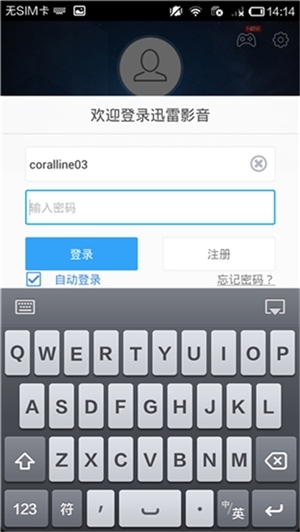
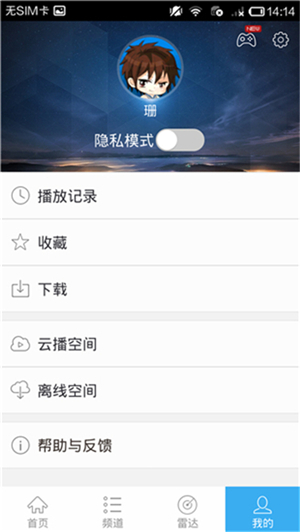
Click on the download to show that there is a full and remote download, because it just installed, did not download any download task click to add a new device.
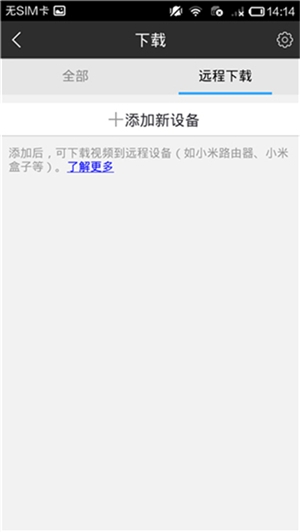
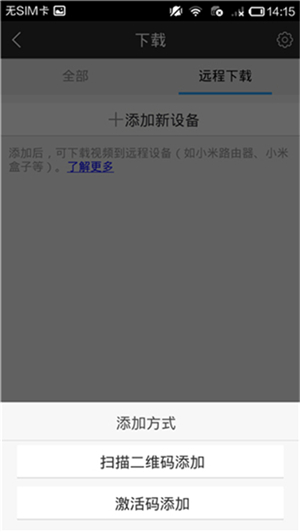
There are two ways to add, one is to scan the two-dimensional code; the other is to add the activation code. Now back to the millet box remote download interface
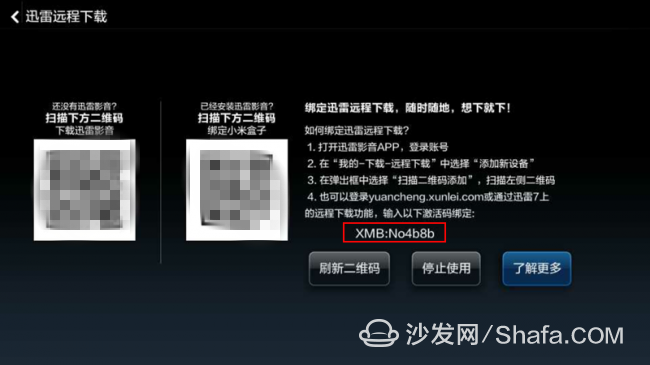
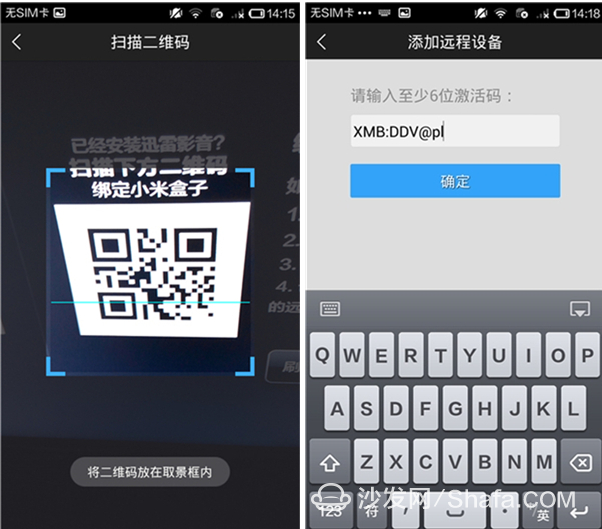
The device has been added, so below we will try the powerful function of remote download! Then we are now looking for resources! ~ You can see a lot of film sources to find a resourceful animation to try.
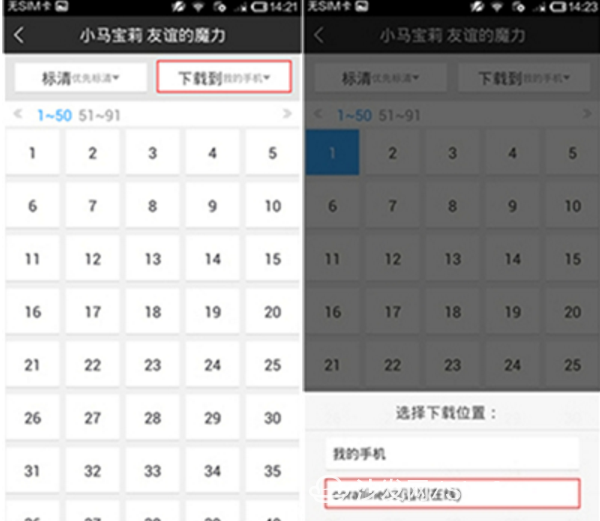
Click on the download, we come to see how to set the default download path to my phone, we click to set to my millet box, which is just the device that is bound. The save path has now changed to my newly-bound device. Then I chose the first episode to download. Returning to the [My] screen shows that there is 1 task downloading, and now it's time to wait for the task.
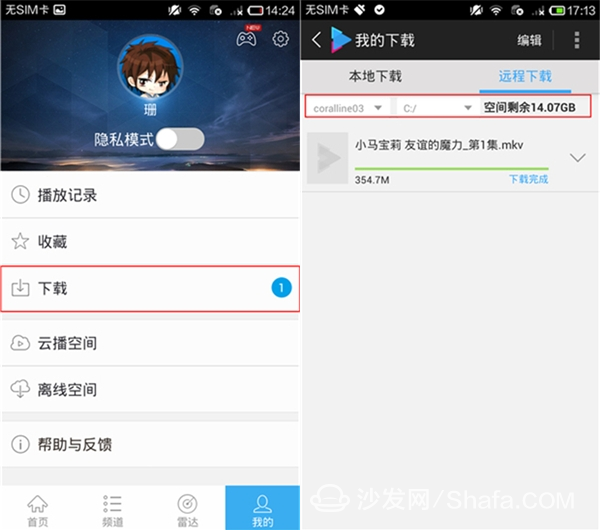
Download the video well. Just waiting for us! ! The remaining space shown here is actually the capacity of the TF card that I plugged into the box of millet. Now let's take a look at the Xiaomi box. Is there a good video for us? ~ Finally, there are two ways to find videos that have been downloaded remotely. ! !
[One] from the application - remote download - Thunder icon - enter the download directory
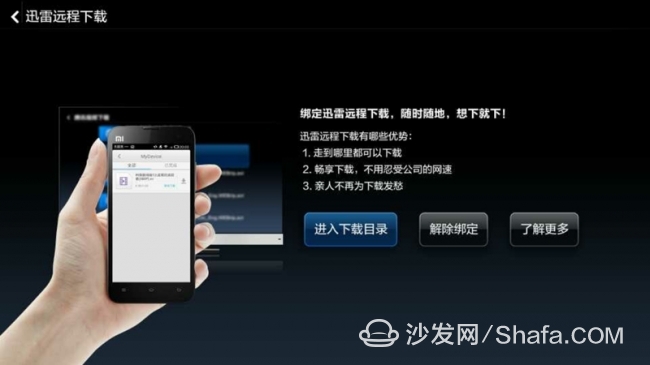
ã€2】Click on the U disk icon on the home page to enter

Find the download directory, click to enter to see the video you just downloaded